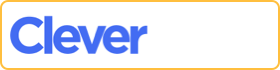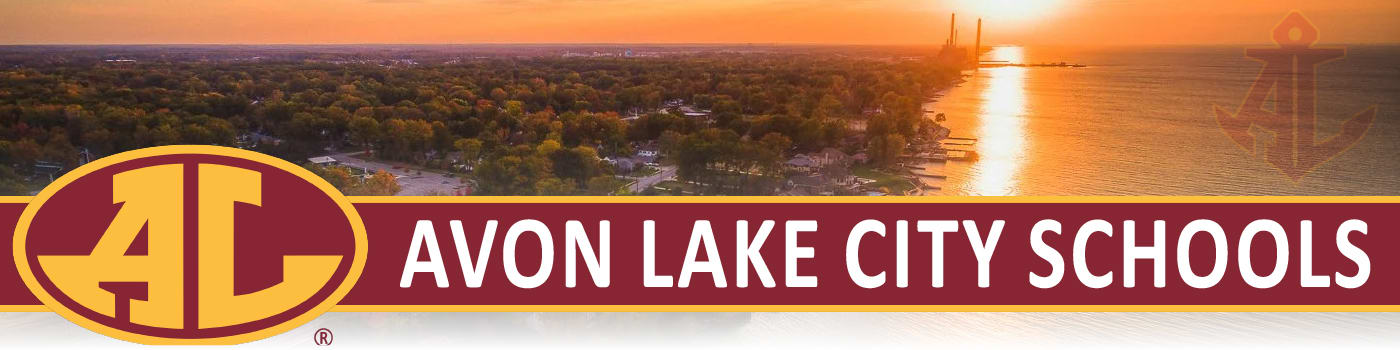Chromebook Tips
Unwanted Pop-Ups
Pop-Ups appearing in the bottom right of the screen are false alerts on the device through Google Chrome. This pop-up is classified as a notification. When you visit websites, many of them will ask, would you like to subscribe to our site? Allow or Block. If you click allow, the site will spawn pop-ups until you remove them on your device.
Here are the instructions to get rid of those pesky notifications.
- Open Google Chrome.
- Go to the website chrome://settings/content/notifications
Scroll down to the section marked as Allowed to send notifications.For each site listed, to the right is 3 dots. Click the 3 dots for each site, then click Remove.
That’s it!
You can also navigate to this page by click the 3 dots in the top right corner of Chrome, click settings. On the left side, click Privacy and security, Click Site Settings. Click Notifications.
Will NOT turn ON!
Please make sure Charger is fully inserted into the Chromebook via USB-C, and into an active power outlet. An indicator light will turn on when power is being supplied to the Chromebook. Typically orange or amber to indicate charging, and white to indicate a full charge.
After your Chromebook has had time to charge the battery, and is still NOT turning on, it may be hibernating. To Wake Up your Chromebook, plug your Charger into your Chromebook, then on your Chromebook keyboard press the Refresh key ↻ and power button at the same time to initiate a reboot. If your Chromebook does not wake up, it will need to be serviced.
Hard Restart
Press the Refresh key ↻ and power button at the same time to perform a hard restart. Any unsaved data will be lost.
Clear Cache and Cookies
- Press Ctrl, Shift and Backspace at the same time
- The Clear browsing data window will appear
- Check Cookies and Cached images and files
- Click Clear Data
This may help with any websites that are not loading properly, or if you have difficulty logging in.
Updating
- Launch Google Chrome.
- Go to the webpage chrome://os-settings
- Click About Chrome OS.
- Click Check for updates.
- Once the update has been applied, you will need to click restart to complete the installation.
Updates can fix many issues ranging from display problems or USB devices not working properly.
Printing
Currently only 7th-12th Grade students are permitted to print.
- Mobility Print is an App by PaperCut that is automatically installed to all @alstudent.org Accounts.
- Click Print or press ctrl and p to launch the print dialogue.
- Click on the Drop Down menu for Destination, and click See More
- Click Student_Printer – [HYDRAGLIDE] , You’ll see a green Mobility Print icon to the right of this selection.
- Students will be denied access if they try to print to Black&White, that is for Staff.
- Finish configuring your print settings, and click Print
- Sign in to print, Power by PaperCut will appear
- Using your student POWERSCHOOL Credentials, enter in your username and password
- Click Sign in and print. Your print job will be held in the queue for 24 Hours before deletion unless released at a printer.
Reset ALL User Settings
- Login to your Chromebook
- Launch Google Chrome Web Browser
- Click the 3 dots in the top right, and click Settings
- On the Left, Click Reset Settings
- Click Restore settings to their original defaults
- Click Reset Settings.
This will help reset all user settings back to their original defaults.
Remove an Account
Sometimes your local profile stored on the Chromebook goes out of sync. In order to load a fresh copy of your profile, we will need to remove the existing one. Here’s how.
- Sign Out.
- To the right of your Account Name is a down arrow, click it.
- Click Remove Account.
- Click Remove Account.
- You’ll be brought back to the login screen asking for your email address @alstudent.org.
- Login using your Google Account to start fresh.
Care and Maintenance
Students are responsible for the care of the Chromebook they have been issued by the school. If the Chromebook needs serviced, please deliver to your building’s librarian. Filling out a service ticket will help speed up the repair process. The librarian will check your Chromebook in and check out a spare Chromebook for you. The spare is to be used while repairs are being performed by the Technology Department. Do not take district owned Chromebooks to an outside computer service for any type of repairs or maintenance.
Chromebooks are assigned to students for 4 years, First Grade, Fifth Grade and Ninth Grade will receive a new Chromebook that will be theirs for 4 years. Please observe the following guidelines to ensure that your Chromebook will stay in good condition for 4 years.
- Please do not carry your Chromebook by the screen. Screens can easily crack when lifted by a corner.
- Please do not place stickers or drawing on the Chromebook itself. Vents CANNOT be covered.
- Please do not remove or tamper with Avon Lake City School District Asset tag.
- Please do not leave your Chromebook in a car. Exposure to extreme heat or cold may damage the Chromebook.
- Please do not place books or other objects on top of or against the Chromebook that could put pressure on the screen.
- Please clean the screen with a soft cloth. Only use a water dampened towel to clean your screen or the cover of the Chromebook. Cleaning solvents can damage the screen.